murankar
Staff member
Okay there appears to be a growing number of you that need to help understanding these radios. So I hope I can clarify some looming questions. This is just the start so dont think this is the complete guide. My goal is to get you familiar with the firmware. I know when I first started I thought I would be able to just program and fly, well thats not so. NOTE: Most of this guide is for a helicopter based on Specktrum RX channel assignments. So with out futher ado:
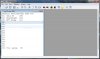
First you need to start a new model. Easy enough. Double click the memory slot you want.
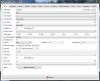
This is the first screen and really the only thing you need on this screen is model name. Even then its not critical at this point if its your first model.
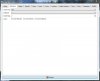
Swash setup: here is the first real setup for helicopters and this is where the fun begins.
Collective is the option that sets which channel is controlling the three servos for collective. By default it is set to channel 11 as you can see in the picture. Most users will want to set this to channel 6.
Swash ring is a Futaba thing and as this point in the set it is not needed so just make sure it is set to 0. This option may have conflicts with your FBL unit so its best just to leave it at zero. If your running a flybar then this option can be played with a little. All this does is keep the swash max deflection equal all the way around the circle. With out swash ring if you pull the cyclic stick all the way back to 6 o'clock and then to one of the corners you would have more swash deflection in the corner. What swash ring does is make the deflection at [lets say] 3, 6, 9 or 12 o'clock the same in the corners.
templates allow you a quick and easy way to get most of the setup completed with out much muss and fuss. The options highlighted are the ones you wil need for a 6 channel helicopter (CCPM or Collective pitch).
Number 1 shows the default setup after the templates are applied.
Number 2 is after changing the names of channel 1 and 2.
Number 3 is what the mixes should look like for a Specktrum based setup.
Next is on channel 3 and 6. You see that each of those have a set of numbers proceeded with a lower case c inside parentheses. This indicates what curve that entry is using. On channel three (throttle) is using throttle based settings. So in curves 1-3 (or any of the slots just as long as the entries c value reflects the curve you want). Channel 6; the collective channel has its curves set in entries 4-6, just like throttle it can be in any entry as long as the c value reflects what you want. if for some reason the servos are not responding correctly then make sure they are in the right channels. Direction at this point is irreverent (will fix that later) what we are concerned with is weather or not they are assigned correctly. Aileron is aileron, elevator is elevator and pitch is pitch. Channel 14 is a virtual channel and is where throttle cut is located. I don't fully understand this mix but it is setup in the switches menu. When you apply the sticky throttle cut template this is what you are given. Just leave it as it is and it should work just fine.
Rudder gain can be set one of three ways. Here I have two ways to set it up, one is using P2 and the other is with static numbers. Personally I would go with static if you can. The issue with the knob is that if you bump the knob you will unset your gain. Using static gains you will change the percentage in the second column. In the first column there is an R, that means replace in the settings.

This is your curves, I have displayed the defaults and these are not ideal curves by a long shot. Your "C" value in parentheses in the mixes menu, well this is what it refers to. What ever curve you want to set you set it here and it does not matter what the curve is for, your mixes menu will determine that. All you need to know at this time is that curves 1-3 (in red) are throttle curves and 4-6 (in blue) are pitch curves. Most people will use the standard 5 point curve, but if you want you can use the 9 point just as long as you indicate that in your mixes menu. One curve that is not in here is one for throttle hold and if you want one for setup. Your throttle hold curve should be a flat -100 for throttle and your setup curve should be a flat 0 for pitch (that's 50%). There are some ways to condense your curves for instance your id1 and id2 pitch curves can be assigned the same curve since it does not change; that is a little bit more advanced at this stage.
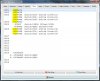
Ok so you got all the assignments correct but nothing is traveling the way they should. Lets revisit the mixes screen and make some adjustments. The high lighted column is where you can set travel limits and direction of travel. If you take the positive 100% to a negative 100% you will switch direction of travel on that channel. If you reduce the 100% to something less than 100% but not less than 0 (in the case for a positive number) then you will limit the travel for that channel. Swash travel is set on channel 6 in this particular setup(that is where collective is assigned). On channel 5 (tail gain) you have two entries one witrh a P2 (pot 2) and one with RUD, I have yet to understand why its like this I just know it needs to be like this. What I do know about this setup is that it allows you to adjust the tail gain by turning pot 2. There are ways to set this to a static number but I am not sure how to do it at this point. I have found tutorials that explain how to do it I just have not gotten to it yet. I will be
Now keep in mind that if your using an FBL unit then you may not have to mess with this or very little depending on the unit and if your using a flybar then you may have to mess with this a lot. If your not sure then ask the question. I would rather you ask then mess up your heli.
At any point you can click on simulate. It will bring up screen 2 which is a simulated radio. As you move the yellow dots with you mouse it will show the output below.
I have not covered everything but I think I covered all the basics. Any question just ask.
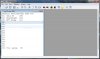
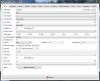
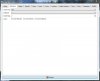
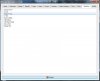
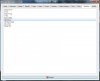
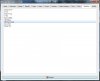
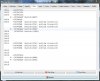
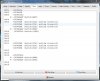
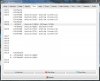

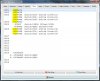
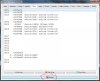
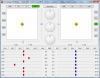
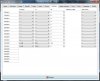
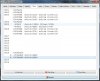
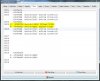
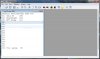
First you need to start a new model. Easy enough. Double click the memory slot you want.
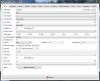
This is the first screen and really the only thing you need on this screen is model name. Even then its not critical at this point if its your first model.
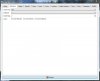
Swash setup: here is the first real setup for helicopters and this is where the fun begins.
- Swah type has 5 options
- Off
- 120
- 120X
- 140
- 90
Collective is the option that sets which channel is controlling the three servos for collective. By default it is set to channel 11 as you can see in the picture. Most users will want to set this to channel 6.
Swash ring is a Futaba thing and as this point in the set it is not needed so just make sure it is set to 0. This option may have conflicts with your FBL unit so its best just to leave it at zero. If your running a flybar then this option can be played with a little. All this does is keep the swash max deflection equal all the way around the circle. With out swash ring if you pull the cyclic stick all the way back to 6 o'clock and then to one of the corners you would have more swash deflection in the corner. What swash ring does is make the deflection at [lets say] 3, 6, 9 or 12 o'clock the same in the corners.
templates allow you a quick and easy way to get most of the setup completed with out much muss and fuss. The options highlighted are the ones you wil need for a 6 channel helicopter (CCPM or Collective pitch).
Number 1 shows the default setup after the templates are applied.
Number 2 is after changing the names of channel 1 and 2.
Number 3 is what the mixes should look like for a Specktrum based setup.
Next is on channel 3 and 6. You see that each of those have a set of numbers proceeded with a lower case c inside parentheses. This indicates what curve that entry is using. On channel three (throttle) is using throttle based settings. So in curves 1-3 (or any of the slots just as long as the entries c value reflects the curve you want). Channel 6; the collective channel has its curves set in entries 4-6, just like throttle it can be in any entry as long as the c value reflects what you want. if for some reason the servos are not responding correctly then make sure they are in the right channels. Direction at this point is irreverent (will fix that later) what we are concerned with is weather or not they are assigned correctly. Aileron is aileron, elevator is elevator and pitch is pitch. Channel 14 is a virtual channel and is where throttle cut is located. I don't fully understand this mix but it is setup in the switches menu. When you apply the sticky throttle cut template this is what you are given. Just leave it as it is and it should work just fine.
Rudder gain can be set one of three ways. Here I have two ways to set it up, one is using P2 and the other is with static numbers. Personally I would go with static if you can. The issue with the knob is that if you bump the knob you will unset your gain. Using static gains you will change the percentage in the second column. In the first column there is an R, that means replace in the settings.

This is your curves, I have displayed the defaults and these are not ideal curves by a long shot. Your "C" value in parentheses in the mixes menu, well this is what it refers to. What ever curve you want to set you set it here and it does not matter what the curve is for, your mixes menu will determine that. All you need to know at this time is that curves 1-3 (in red) are throttle curves and 4-6 (in blue) are pitch curves. Most people will use the standard 5 point curve, but if you want you can use the 9 point just as long as you indicate that in your mixes menu. One curve that is not in here is one for throttle hold and if you want one for setup. Your throttle hold curve should be a flat -100 for throttle and your setup curve should be a flat 0 for pitch (that's 50%). There are some ways to condense your curves for instance your id1 and id2 pitch curves can be assigned the same curve since it does not change; that is a little bit more advanced at this stage.
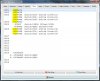
Ok so you got all the assignments correct but nothing is traveling the way they should. Lets revisit the mixes screen and make some adjustments. The high lighted column is where you can set travel limits and direction of travel. If you take the positive 100% to a negative 100% you will switch direction of travel on that channel. If you reduce the 100% to something less than 100% but not less than 0 (in the case for a positive number) then you will limit the travel for that channel. Swash travel is set on channel 6 in this particular setup(that is where collective is assigned). On channel 5 (tail gain) you have two entries one witrh a P2 (pot 2) and one with RUD, I have yet to understand why its like this I just know it needs to be like this. What I do know about this setup is that it allows you to adjust the tail gain by turning pot 2. There are ways to set this to a static number but I am not sure how to do it at this point. I have found tutorials that explain how to do it I just have not gotten to it yet. I will be
Now keep in mind that if your using an FBL unit then you may not have to mess with this or very little depending on the unit and if your using a flybar then you may have to mess with this a lot. If your not sure then ask the question. I would rather you ask then mess up your heli.
At any point you can click on simulate. It will bring up screen 2 which is a simulated radio. As you move the yellow dots with you mouse it will show the output below.
I have not covered everything but I think I covered all the basics. Any question just ask.
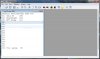
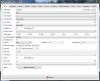
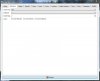
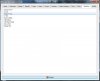
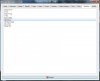
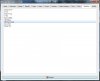
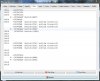
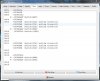
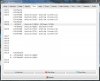

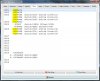
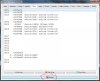
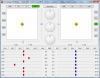
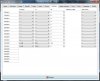
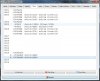
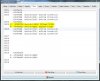
Last edited:
